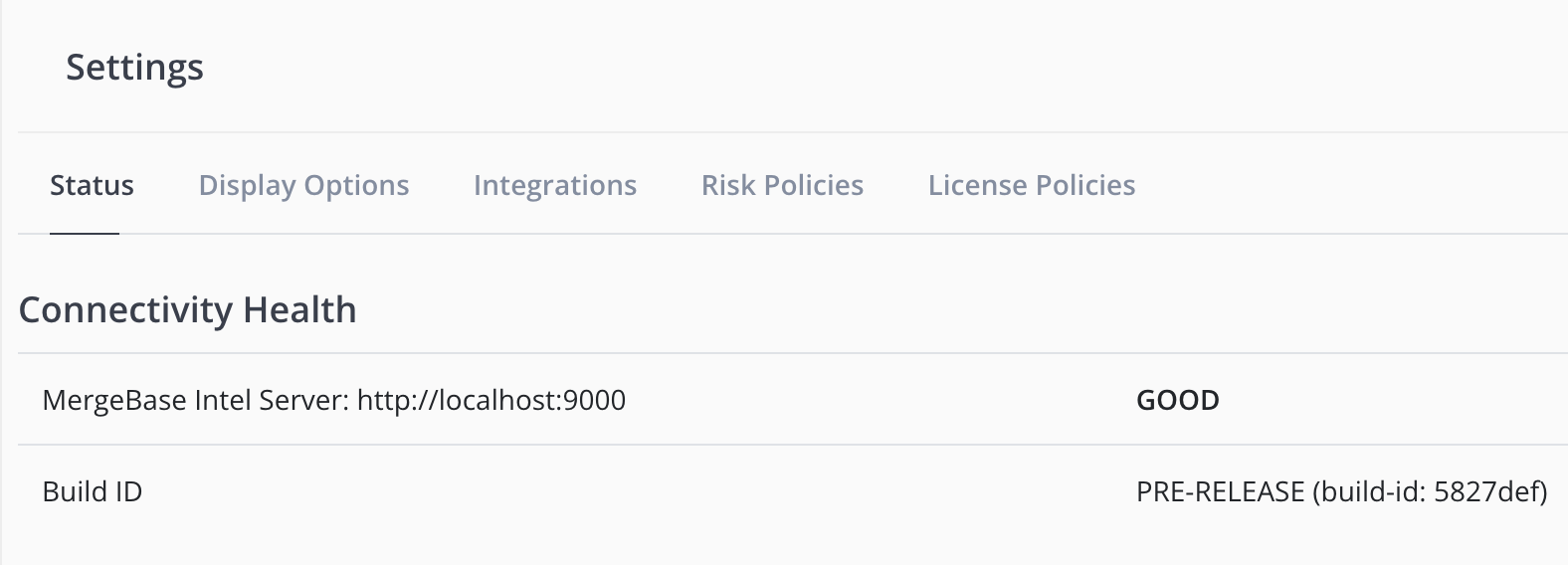Settings (Configuration)
The Settings menu item ⚙️ in the bottom left hand side of the dashboard, provides access to MergeBase configuration settings for the customer’s organization. It consists of three tabs: Status, Integrations, and License Policies.
Status Tab
The Status Tab provides some basic network connectivity health checks for your system. If you have enabled Slack or other integrations, you can generate a test notification.
Build ID
This displays the Build ID (version number) of the MergeBase Dashboard. Please include your current “Build ID” when communicating with the MergeBase support team about any problems you encounter.
Note: The CLT (Command Line Tool) also displays its Build ID on every invocation. We recommend using a version of the CLT that matches the same version as the MergeBase Dashboard (where the Build ID’s are equivalent).